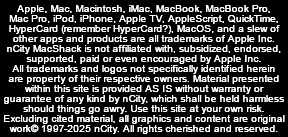|
|





Initial examination:
If machine checks out but drive does not - which is not unusual, as ALL drives fail eventually - priority then becomes data restoration. If you have a current backup, drive replacement and restoring files should be quick and easy. Removable drives are readily available and there's also the option of upgrading storage capacity while we're at it.
Most machines made after 2016 have "onboard" storage, meaning data is stored on an array of chips soldered to logic board, in which case a machine failure will take all data with it. Without a backup, data recovery may still be possible, but cost might prove to be prohibitive. Not good.
Photos, letters, music, videos, docs, email, and user-created files that exist nowhere else (aka "target files") can represent years of work that might be lost forever. We attempt to recover all data in hopes of restoring a complete startup volume, but if that's not possible and we're forced to limit recovery to target files, the process becomes more complicated and can be quite tedious, with no guarantee of success. A proper and adequate drive prepped to receive data is required prior to any recovery attempt.
If an nCity shop volume is used for recovery purposes, you'll be given the option of reimbursing the shop for this volume and taking possession of it, or see the drive erased after its use. If we cannot recover your data we usually know in short order and have other data recovery options available.
Extended analysis:
Many other failures may prevent startup or proper operation, and some can mimic drive issues. Tracking down computer problems may be a quick fix, or it may require disassembly, further testing and component-level exam. Estimates and options will present when diagnostics are completed.
Software issues may involve OS operation, corruption or errors, data structures, settings, drivers, etc. We'll discuss options, settings and specs as relevant, check accounts, security and permissions as needed.
NOTE: Your Admin password (and/or presence) will be required.
Services may include copy, scan and/or repair processes that can take a very long time to execute with precision (often run overnight). Larger/slow and failing volumes mean longer execution times. Time charges apply to hands-on and monitoring as necessary, but not to unsupervised run time.
Specific diagnostics:
This entails a more focused look at errors unearthed and problems encountered in testing. Failed drives and data recovery aside, hardware faults typically point to replacement of a sub-assembly, from batteries to logic boards, These are sourced specific to need and passed along at cost.
|


Physical damage, mechanical failure
Attempting to rescue information from a crashed or damaged drive can be a long and complicated endeavor, and there are no guarantees regarding data recovery. Prior to recovery from a mounted drive, we have no idea if a block of data contains intact files or corrupt gibberish; recovery process is the same either way. Success can only be evaluated after recovery.
On the other hand, if drive failure prevents data access or recovery, we'll know in short order. Such cases are referred to specialized recovery.
The process
- Mount failure is the first determination. If drive mounts, data recovery to a prepared volume will be attempted immediately.
- Bare drives require a compatible host machine or bridgeboard for access. Shop charges apply, even for those who "just wanna see if it works."
- A second drive is required for data recovery of sufficient storage capacity. This volume may serve to replace a failed drive or become a backup.
- In extreme situations, we may be forced to ignore System files and apps in order to focus on retrieving client-created files, aka target files.
- A signed agreement is required prior to attempting volume recovery.
Be advised that we have no knowledge of a volume's contents or viability before, during or after data recovery is attempted.
Possible outcome
Despite having complete confidence in the quality of tools at our disposal, there are so many variables that data recovery must be dealt with on a case-by-case basis. Because we have no knowledge of the drive or device (beyond the fact that it isn't working correctly), our only approach is to treat it accordingly and make no assumptions as to its current or prior condition. No assumptions can made regarding viability of drive contents. Drives with huge blocks of data (sometimes identified as a partition) may turn out to contain only a massive quantity of zeros with nothing to recover, even though drive shows a large percentage of storage as "used." Because of these and other factors, predicting the _viability_ of whatever data may be recovered is not possible.
Volume contents
The goal is to move all data between volumes in a batch copy process. We're not concerned with individual files or what they may contain, only that the volume's contents goes where it belongs and remains reasonably intact. The number of files, file size or condition may cause difficulties, and the names of some files may appear during scans, copies, and tests, but these are treated as containers without regard for content. It is in the best interest of all parties involved that the actual contents of a volume is neither viewed nor discussed beyond the most general of terms. Please read nCity's Privacy Policy regarding volume content (located on our Home page).
|


Blinking question mark on startup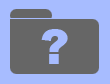
This usually means the Operating System cannot be found; causes range from simple to severe. If it happened suddenly, out of the blue, it may indicate a hardware failure, it might be caused by machine damage or OS corruption, or you may have run out of storage space. Causes vary, as do solutions, but having a current and complete backup certainly helps.
Blank screen on startup or wake from sleep
Check System pref settings, sleep/wake cycles, test sleep function using menu command or by closing and opening laptops. In rare cases, screen resolution settings may be to blame. If a restart doesn't solve it and problem persists, there may be a hardware failure.
Kernel Panic (KP)
These can be related to a specific application or program, a corrupt Operating System, or they may be symptomatic of a hardware issue. In other words, a KP is vague enough that it may be caused by most anything.
With older System versions, a KP produced a black dialog box saying you need to restart in four languages. Newer OS versions may restart automatically without showing anything onscreen, in which case the machine will go into an endless loop of startup/shutdown until stopped by pressing power button for 6-10 seconds. If a restart doesn't solve it, we'll do our best to track down the cause.
Spinning beachballs, slow ops
 This cursor has a legitimate purpose, indicating the OS is busy processing some command, but when you see it too often or for too long it can mean trouble. It may be a sign of insufficient RAM, a full or malfunctioning drive, bus error, illegal command, missing file, or a variety of other things. If it only happens in relation to a particular program, blame the program and go from there. This cursor has a legitimate purpose, indicating the OS is busy processing some command, but when you see it too often or for too long it can mean trouble. It may be a sign of insufficient RAM, a full or malfunctioning drive, bus error, illegal command, missing file, or a variety of other things. If it only happens in relation to a particular program, blame the program and go from there.
Abnormal Startup tones
If you hear a series of beeps on startup, it means one or more RAM modules may be loose, failed or out of spec. This is a fairly easy problem to diagnose and fix, if RAM is removable. If RAM is "onboard" (literally soldered on logic board) - this is not good. A long, steady tone on startup can mean trouble of various kinds, too. No sound on startup usually means audio is off or misdirected, but it can also mean a hardware or bus failure, including a damaged headphone jack.
Machine refuses to boot or OS installation fails
Screen brightness turned down, keyboard not connected, paired or working, damaged power button, video card, bus error, drive failure, incompatible OS version, no power or dead battery - the possibilities are nearly endless. Bring it in for a diagnostic and we'll track down the problem.
|
|